Today on my next tutorial I want to show everyone how to install an Linux Ubuntu 12.0
Well that is not hard process to install an Linux but it will helps you making sure that everything is fine.
Everything will be showing step by step for clearly understanding.
Lets start! ;-)
1: Download for free from the Ubuntu official page free version of new Ubuntu 12.0
2: Safe it on USB and wait for download. It is about 800 MB.
3: After when your Ubuntu is already download on your USB, you can start installation.
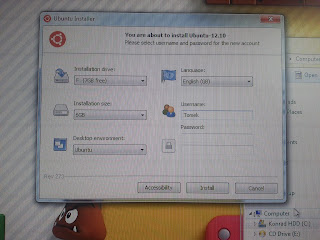 First of all you will see that window on your screen. That means you can change your original option on it. You can choose from two size of installation: 5 GB and 6 GB. I decided to install a 5 GB version. You can change the installation drive it means that you can choose where you want to install your Ubuntu, also choose size of installation and what is so important you can add the password to your username. If you change everything on this what you want to be you and if you sure everything is correct then your last step on this installation is click 'Install'.
First of all you will see that window on your screen. That means you can change your original option on it. You can choose from two size of installation: 5 GB and 6 GB. I decided to install a 5 GB version. You can change the installation drive it means that you can choose where you want to install your Ubuntu, also choose size of installation and what is so important you can add the password to your username. If you change everything on this what you want to be you and if you sure everything is correct then your last step on this installation is click 'Install'.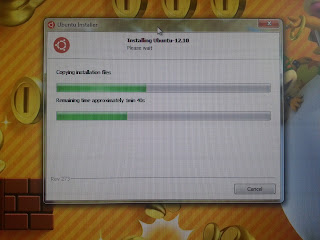 After when we click 'Install' on screen will be window with Ubuntu Installer. On this windows every needed file what we will need to run Ubuntu are safed on 'drive'. On this process we will spend about 20mins, but don't worry! whole installation is going be maximum an 1 hours. Everything are installed now, so we can't used computer on this time :)
After when we click 'Install' on screen will be window with Ubuntu Installer. On this windows every needed file what we will need to run Ubuntu are safed on 'drive'. On this process we will spend about 20mins, but don't worry! whole installation is going be maximum an 1 hours. Everything are installed now, so we can't used computer on this time :)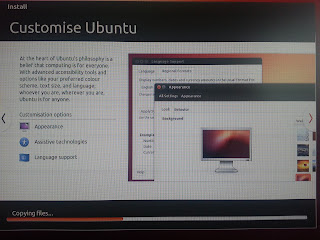 Well next step on installation is 'copying files' that means every files are copyied on your computer. On Ubuntu installation when you decided to install this operating system are few of windows with 'copying' and 'installing' some needed files and objects, so installation will be littleby long but not longer than (1,30hours) so don't worry :)
Well next step on installation is 'copying files' that means every files are copyied on your computer. On Ubuntu installation when you decided to install this operating system are few of windows with 'copying' and 'installing' some needed files and objects, so installation will be littleby long but not longer than (1,30hours) so don't worry :)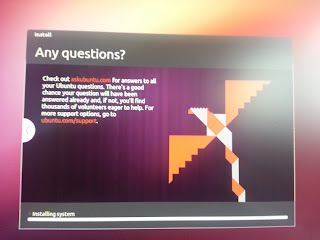 There is a last install window that are installing system on computer. Last installing window and we can use our new operating system. Installation of it will be not longer than 10mins.
There is a last install window that are installing system on computer. Last installing window and we can use our new operating system. Installation of it will be not longer than 10mins.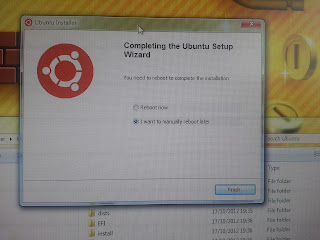 After when installation is done, on our screen will be displayed a window the same like on pictures behind. You will need to reboot your computer to complete the instalation. You can reboot computer now or later. I decided to reboot my computer later, but this is your decision when you want to reboot your computer.
After when installation is done, on our screen will be displayed a window the same like on pictures behind. You will need to reboot your computer to complete the instalation. You can reboot computer now or later. I decided to reboot my computer later, but this is your decision when you want to reboot your computer.And the last step is when you choose when you want to reboot your computer click on finish button and your installation is fully complete! :)
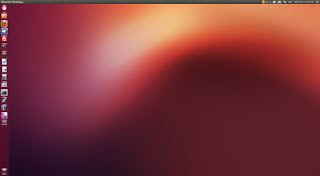
After when your computer will be reboot and turned on then you can use your Ubuntu 12.0 on your computer. The screen will be look like that :)
Thank you everyone for follow my tutorials..
Hope this helps you install your own operating system into your machine.
Bit by Bit Computer
No comments:
Post a Comment