Welcome again on my next short tutorial on which I will demonstrate you how to setting a BIOS password. I will explain everything on details step by step..
If we are ready then we can start of the beginning, this settings will be spend on about 5mins work ;-)
Okey we are ready, lets start of the first step ;-)..
So the first step you must open your BIOS in your computer, to do this you must click one of the keyboard button. On Windows 7 to open BIOS you must click 'F2', but it can be different on your system, so you should be click many buttons to find this one that can access you to BIOS.
1. When you already open your BIOS configuration you then must left mouse click on 'Security'.
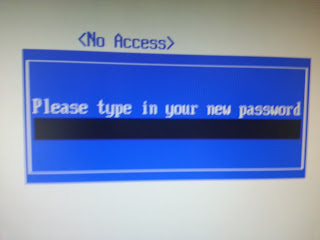
2. When you click on 'Security' you will see an options 'Set User Password'. To change our passwords we must left mouse click on this and after that on our screen will be come up a box where we must type in a new passwords.
3. The box looks like this on pictures behind. Here next step is to type in a new BIOS passwords. So when we already think about the new passwords and we are type in the new password on these box then...
4. Then we have to confirm that passwords, what on simple words means, type this password again and click 'enter'.
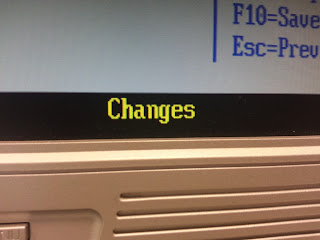 5. Now our passwords are changed and we have new user passwords sets on BIOS :)
5. Now our passwords are changed and we have new user passwords sets on BIOS :)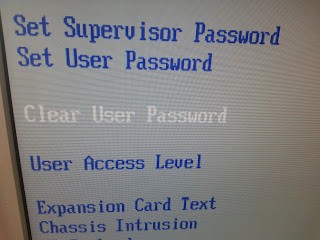 6. If you are unhappy with your new passwords and you want to clear that passwords you just need to simply click on 'Clear User Password' which mean that when you click on this that your passwords will be clear..
6. If you are unhappy with your new passwords and you want to clear that passwords you just need to simply click on 'Clear User Password' which mean that when you click on this that your passwords will be clear..If you follow my tutorial you will doesn't have any problems with set up new passwords into your BIOS configuration.
Thank you for watching my tutorial on which I explain 'how to change a BIOS passwords'.
Hope that tutorial are helpful and useful for you, and now you can change a BIOS passwords :)
Bit by Bit Computer



No comments:
Post a Comment