Hello..
Today on my next tutorial I want to show you how to defrag your computer. Everything will write on the steps, so you will doesn't have any problem with this tasks. Lets start step by step.
First of all, before you will defrag your computer you have to do number of steps before the defragmentation. You have to remember about this steps before and defragmentation.
On Windows operating system places files and programs on a hard drive where there is space, once the file is necessarily by located in one physical place. On your hard drive over time was become fragmented of thousandts of different files, the older and newest, but basically that can slow down your computer because it takes longer time for access to information. This is why people use defrag program to increase speed of computer.
This process of defragmentation places all parts of a files together in the same place on the drive. This organizes all directories and files according to how you use your computer. After whole process is complite, your computer will most run faster and speed up of your computer will be increased.
Just remember about copying or backup all work files, photos etc. into another hard drive, CDROM, DVD or other type of media. Also close programs that are currently open on right hand side of the task bar.
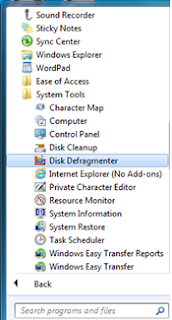
So now you when you are ready then open the defrag program with following steps:
Click on the Start button,
Click the programs icon,
Click Accesories icon,
Click system tools icon, and then last thing
Click the 'Disk defragmentation' icon.
This will open an defragmentation program.
Next step:
When you open the defragmentation program then click on Analyze button , wait a second the program will analuze your hard drive.
Do exactly this what screen said, so if it says your hard drive does not need defragmentation, you can close the program.
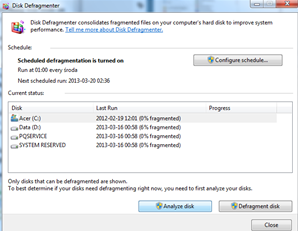 But if your hard drive needs defragmenting, you have to click on defragment button on the right hand side. Then, you will have to wait to allow the program to do it's work. It will take about 30minutes to several hours, but that is just depending on:
But if your hard drive needs defragmenting, you have to click on defragment button on the right hand side. Then, you will have to wait to allow the program to do it's work. It will take about 30minutes to several hours, but that is just depending on:the size of your drive,
the amount of defragmentation,
the speed of your processor,
the amount of your operating memory.
When the program has completed whole process, then you can close the program window.
Make sure if its common any error messages make note of the error and print the log of this process to use in future maintenance or repair of the drive.
That should be everything, make sure you follow the tutorial to fully understanding whole process.
Thank you,
Bit by Bit Computer.
No comments:
Post a Comment